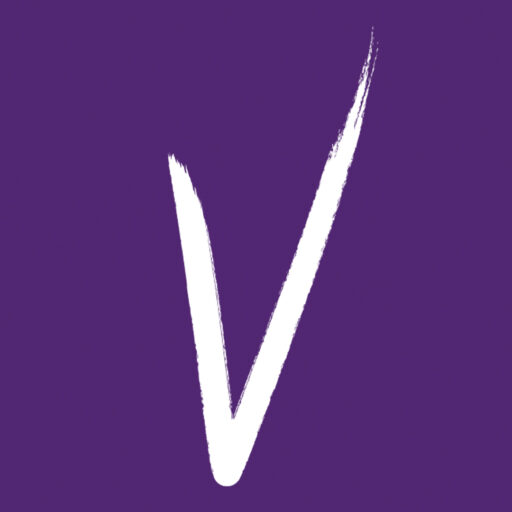Forgotten Member ID | Making a booking | View your bookings | Manage your bookings
Forgotten Login Details
We understand the frustration, and want to help you resolve this as soon as possible. If you have forgotten your login details or aren’t sure what they are, please contact our Customer Support Team or your local leisure centre who will be on hand to help.
Customer Service Team – 020 8708 2858 / support@visionrcl.org.uk
Active Communities – 020 8989 1172
Fullwell Cross Leisure Centre – 020 8550 2366
Loxford Leisure Centre – 020 8478 5634
Mayfield Leisure Centre – 020 3887 0982
South Woodford Library and Gym – 020 8708 9067
Wanstead Leisure Centre – 020 8989 1172
Making a Booking
App
- Download the Vision RCL App
- Select your home centre. This should automatically pop up once downloaded. If not, look for ‘☰‘ in the top left hand side of the screen. Select “My Clubs” and click the ‘+‘ button in the top right hand corner
- Select the activity that you would like to book. Eg: Fitness Classes, Gym, Swimming, Badminton
- Select the activity type and time that you require
- When the option to book is selected, you will see the full details of your activity. Click ‘book‘ and you will be prompted to login if you haven’t already done so
- Use your Email Address and Password to login and book. If you do not know your credentials, please contact us
- Please be aware that you may be charged for this booking if it is not included within your membership entitlement. You may also be charged if you are a member, make a booking and fail to show up
Website
- Click here to login to our portal.
- Use your Email Address and Password to login and book. If you do not know your credentials, please contact us
- Choose the centre in which you would like to make a booking
- Select the activity type that includes the one you wish to book
- Select the activity you wish to book from the list displayed. If the required activity is not displayed, click ‘Back‘ in your browser
- Once you have chosen the activity you would like to book, please complete the secure payment. All fields that have a ‘*‘ must be completed
Viewing your Bookings
App
- Click the ‘My Bookings‘ app icon
- You may be prompted to login, use your Email Address and Password to login and book. If you do not know your credentials, please contact us
- You will then be presented with any upcoming bookings
Website
- Click here to login to our portal.
- Use your Email Address and Password to login and book. If you do not know your credentials, please contact us.
- Click the ‘Bookings‘ button
- You will then be presented with any upcoming bookings
Managing your Bookings
App
- Click the ‘My Bookings‘ app icon
- You may be prompted to login, use your Email Address and Password to login and book. If you do not know your credentials, please contact us
- If you have paid for this activity, you will be unable to modify this yourself. Please contact us to make adjustments
Website
- Click here to login to our portal
- Use your Email Address and Password to login and book. If you do not know your credentials, please contact us
- Click the ‘Bookings‘ button
- You will then be presented with any upcoming bookings
- Clicking on the green arrow next to the booking allows you to move the booking.
- Clicking on the red circular icon will allow you to cancel your booking if your booking is free or unpaid. If your booking is paid you will be unable to modify this yourself, please contact us
Terms and Conditions for Class Booking and Cancellation
1. Cancellation Procedure
Customers are required to cancel their class bookings at least three (3) hours prior to the scheduled start time of the class.
2. No-Show Charge
If a customer fails to cancel a class within the 3-hour cancellation window, a £5 no-show charge will be applied to their account.
3. Booking Restrictions
Customers with an outstanding no-show charge will be automatically restricted from booking additional classes until the charge has been settled.
4. Payment Process
To restore booking privileges, customers must pay the £5 no-show charge at the leisure centre reception.
5. Appeal Process
Customers who wish to appeal the no-show charge may complete an appeal form available via the Vision App under My Account. For customers without the App, a link to the appeal form can be emailed to them at: https://visionrcl.typeform.com/to/TE8Nzgh5.